
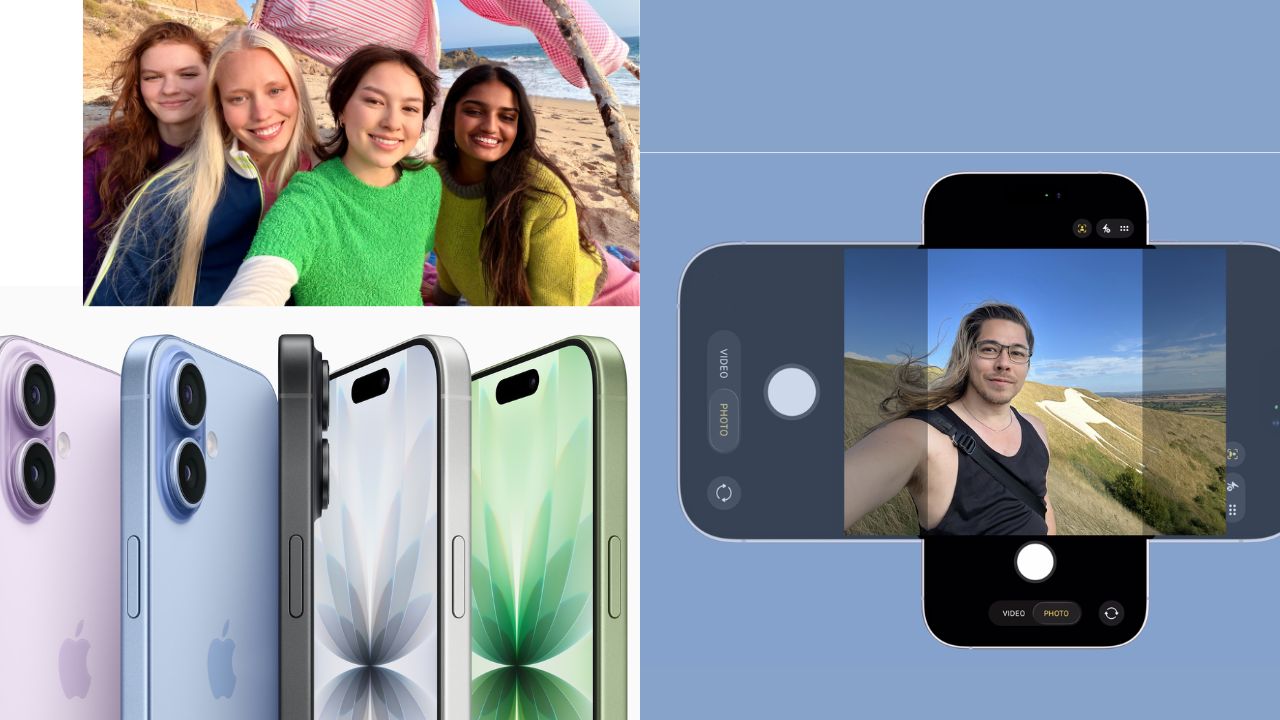
One of the new features of the new iPhone 17 is a front camera with a higher resolution. With this 18MP Center Stage lens, your selfies “level up” significantly. Moreover, you are allowed to change the orientation without physically turning your smart device. This handy little modification is really packed with creative possibilities. Therefore you may with great comfort and at the same time quality get the best shots.
The new camera trained with the new lens supersedes the old 12MP camera. Comparatively, the pictures are sharper and more detailed than before. You can take a portrait or landscape shot without difficulty. Your phone automatically adjusts to the frame you prefer. Such technology not only empowers photography but also improves video calls performance.
On your home screen, you will find the Camera app to open it. Using the lock screen shortcut is another option. A quick access is given by the new Camera Control button. Every way of opening the camera is instant. You must have the latest iOS version installed.
The front-facing Center Stage lens becomes active when you tap the camera switch icon in the corner. The viewfinder will display your face at this time. The system welcomes your command. On the screen, you will encounter the new control options.
Orientation icon just above the shutter button is where you will find the switch. By tapping, you can go from portrait to landscape and vice versa. The phone is still in your hand. This is exactly what you need for a steady shot. You can use both orientations to get different shots.
Next to the orientation control, you will find the zoom button. Once you click it, the shot will zoom out to give a wider view. To get back to the normal view, you have to click the button again. In this way, you can add the background or more people to the photo. The change takes place smoothly and quickly.
Topping the list is the person icon. When it is tapped, Center Stage settings open up. Here, the user is allowed to turn on or off auto-zoom. The auto-rotate feature also is at hand. It is worth mentioning that this feature turns off manual controls.
Do not move your phone out of place while taking pictures. Using natural light would really make the images shine. Make sure to always clean your camera lens. Try turning with the different angles. Frequently practice with the new controls.
The above feature is a great addition for video calls. The free dashboard people face still completely roots are shown center automatically. You can walk in the call session space without fear. The sharpness of the image keeps high all through the call. Besides FaceTime, it also works with other apps.
This breakthrough utterly rewrites the rules for camera phones. It opens up the door for more creative control. Creating jaw-dropping perspectives has now become a child’s play way.
Also Read: iPhones Starting at Just ₹7,999? ControlZ’s Diwali Sale Will Leave You Shocked!