
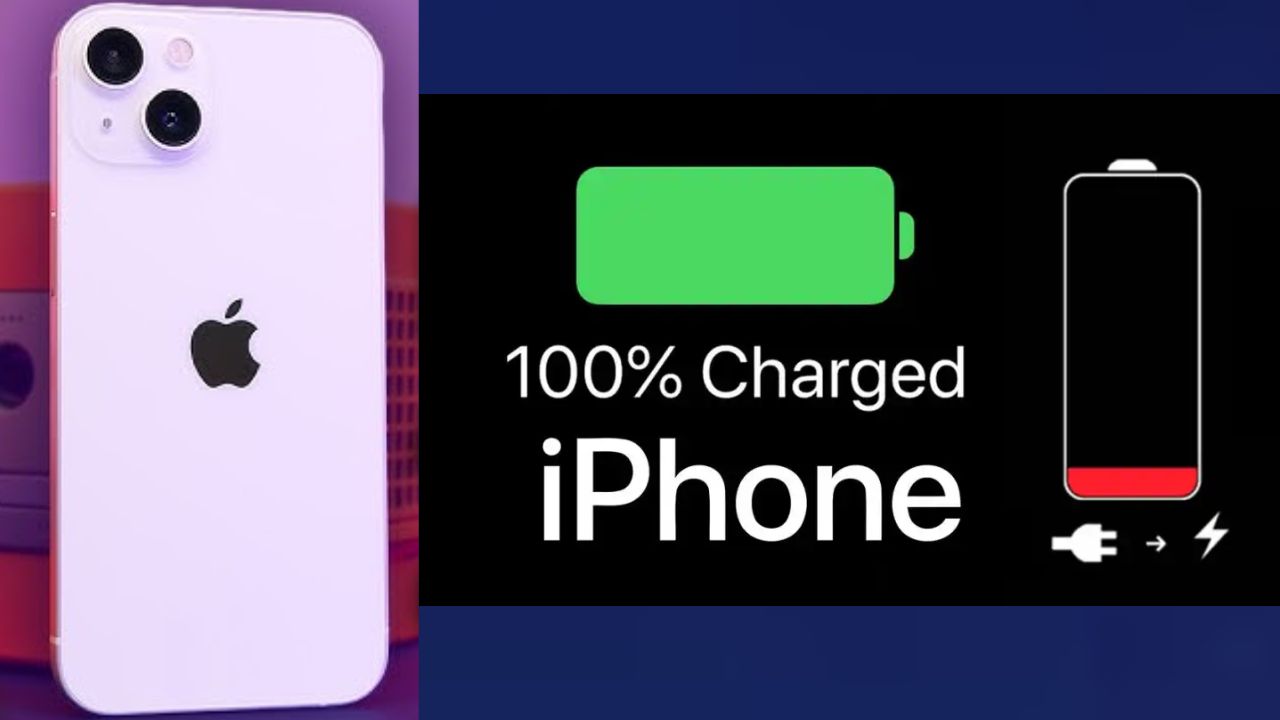
iPhone’s battery has the potential to last much longer. You do not need to replace your battery yet. You can make a few simple settings changes that make a significant improvement. These settings will stop hidden battery drain. Every day you will have additional hours of time and battery available.
The first step is to evaluate your iPhone’s battery health. Go to your Settings app. Then click on Battery. Look for Battery Health & Charging. If the percentage is over 80%, that is a good sign. If it’s lower than 80%, your battery has begun to age. The tips below will still be able to help you.
Lock screen widgets drain battery power. They are constantly refreshing in the background- using battery power periodically for things like the weather widget or sports scores. All widgets are not necessary- we will stop that battery usage by removing them. Simply press an hold your lock screen. Then, tap the customize button. Next, tap the lock screen widget box. Lastly, remove each widget by pressing the robot minus button in the upper right corner of each delete screen.
Disable Keyboard Haptics
The keyboard has a feature that provides a slight vibration when typing on the keyboard. This is called keyboard haptic feedback. It gives a small, tactile buzz. The vibration drains battery life over time. It’s easy to turn it off. Go into Settings, then select Sounds & Haptics. Tap on Keyboard Feedback. Toggle the Haptic switch off.
Many apps update their content in the background. Background apps search for new data non-stop. This takes a lot of battery life. You can manage this system. Go to Settings, and select Genera. Select Background App Refresh. You can turn it off altogether, or simply select specific, unimportant applications to turn it off.
Low Power Mode is a powerful feature. It automatically reduces background activity. You don’t have to turn it on and leave it on. Turn it on when your battery reaches 20%. You can also add it to Control Center for easier access to toggle it on.
These settings are very effective. They are completely free of charge and very little effort on your part. You will quickly notice your battery lasts a lot longer in just a few minutes using these 6 steps. Your iPhone
will be able to last you the whole day with ease.
Also Read: Top Hidden Features on iPhone That Can Save You Time