
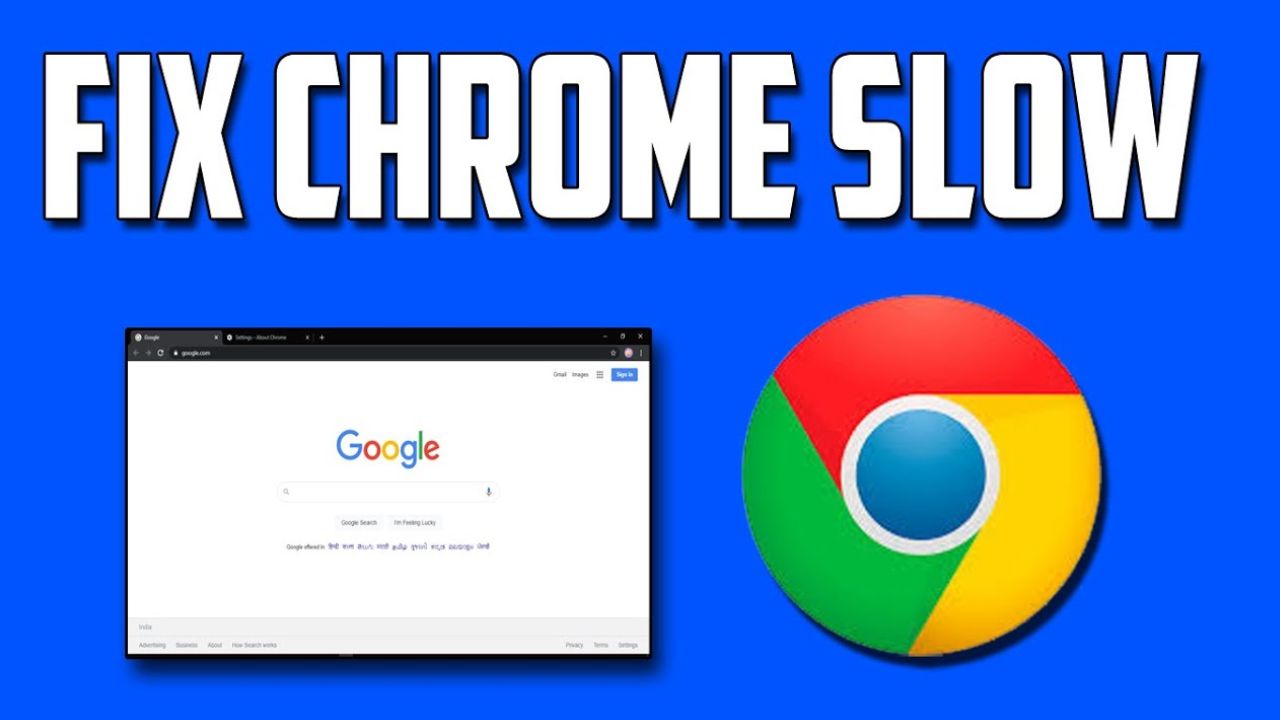
Google Chrome is the most widely used browser on the planet. People around the globe use Chrome every day for business and for pleasure. After a while, it can become sluggish and aggravating. A slow browser incurs a lot of time loss. Below are tried and tested ways to get it running more quickly again.
Always remember to keep your Chrome browser up-to-date. The newest version of Chrome typically comes with performance enhancements. Furthermore, versions also plug security holes. Generally, your Chrome browser will update itself automatically. However, if you find yourself having problems, it doesn’t hurt to check for updates manually. Just go to Settings > About Chrome.
Browser extensions can be a huge help. But, just like apps, extra extensions take up computer resources. And too many on a browser will only slow it down. First, remove any extensions that you don’t use or need. Then, only activate the extensions that you think you need most.
Enable Chrome’s Enhanced Protection. The Enhanced Protection mode can help with performance speed and security. Depending on the risk level, it will help flag dangerous sites and downloads as well. Simply go to Settings > Privacy and Security and under Security, you can find the area to turn it on.
If Chrome has slowed on its own, the biggest likely culprit is malware. Malware can be some of the most problematic, because it hides in the background. Be sure to run a legitimate antivirus program for scanning, and delete any malware it finds as soon as it does. This can often immediately restore speed in the browser.
Your browser has to store temporary files and cookies. Data can accumulate over time. By clearing it, you can noticeably improve performance. Go to Settings > Privacy and Security. Once there, select Clear Browsing Data.
If you have completed all of these steps and nothing works for you, then you have the option to reset Chrome. Resetting Chrome will restore all settings back to the defaults. Before doing this, please remember to backup any passwords or bookmarks. Otherwise, everything saved will be lost when resetting Chrome.
You should toggle your hardware acceleration setting. This option makes your computer’s own GPU render the performance which can improve systems depending on the hardware. This can be found under Settings > System.
Removing extensions is a short-term fix, as that takes only a couple of minutes. Resetting Chrome is more thorough; it saves and fixes any underlying problems of which you might not be aware. Resetting Chrome is a much longer process to get back to the working order to which you are accustomed, so try to get the simple things accomplished first.
You don’t have to deal with a slow browser! These simple steps can get your Chrome back to standard operating speed. Start updating Chrome and remove unnecessary extensions to make the process faster.
Also Read: Top Hidden Features on iPhone That Can Save You Time