
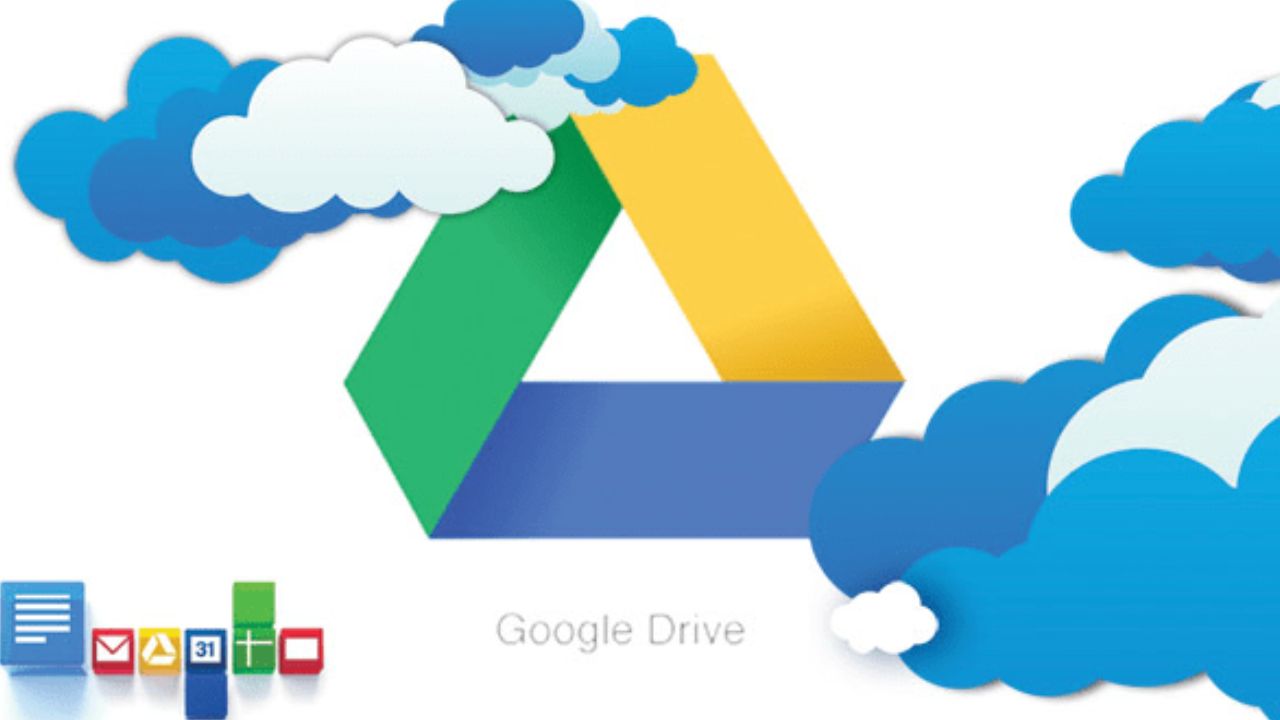
Google provides 15GB of free storage shared among Google Drive, Gmail, and Photos. This storage often fills quickly, especially for students and professionals. Before purchasing extra storage, you can free up space using easy cleanup steps without deleting essential files.
Begin by visiting the Google One storage page. It will give you a breakdown of your space usage across all Google services showing you how much storage Drive, Gmail, and Photos take up. You can easily identify which service is using up the most space! Clean that service out first to work more efficiently.
Once you are in Google Drive, click the “Storage” tab. This will organize your files by “Storage used,” meaning the largest files will populate near the top. Be sure to search for duplicates and old backups. You can delete compressed folders, as well as any huge videos. You should also search for “orphaned” files that were shared with you and aren’t stored under your “My Drive” it’s hidden, and could be wasting valuable space.
Then, change the photo upload option to “Storage saver,” which compresses the files a bit, saving some storage space. The difference is usually negligible. To access this setting open Google Photos and go to settings. Next, use the “Manage storage” option. During this time, delete your blurry photos as well as any screenshots taken long ago and extra long-entertaining videos.
Attachments in Gmail take up a big part of your overall storage. Open Gmail and you can enter in the search bar has:attachment larger:10MB which will show you all the emails that have attachments larger than 10MB. Be careful to review any emails you want to keep prior to deleting any emails with attachments.
Finally, when you delete anything from a Google service, it goes to Trash for 30 days before it’s permanently deleted. Do not forget to empty your trash as they still take up space! You must empty Trash manually in each app. Go to Google Drive and empty Trash. Do the same in Gmail. Finally, empty Trash in Google Photos.
Move important files to an external drive. This frees cloud space for active use. Regularly review and delete unused files. Avoid storing duplicate files in Drive. Use Google’s cleanup tools every few months. Maintain a healthy amount of free space.
Return to the Google One page. Check your updated storage usage. You should see significant free space now. The cleanup process is now complete. Repeat these steps whenever storage gets full. This saves money on extra storage plans.
Also Read: The Top-Selling Smartphone Brands in India Right Now