
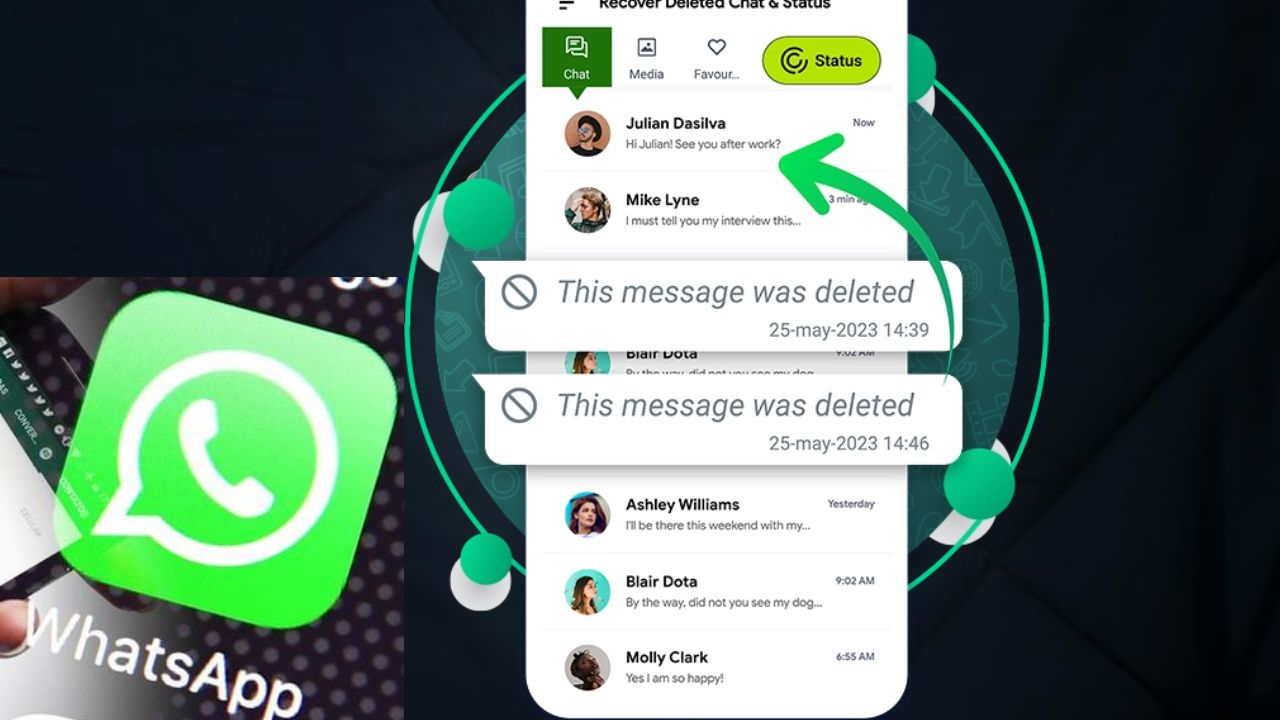
WhatsApp is the most popular messaging platform worldwide. Loss of important WhatsApp chats is a common occurrence. It could be frustrating but you are allowed to recover these deleted messages without difficulty. This guide provides simple recovery methods for all WhatsApp users to restore previously deleted chats. To get back to your important conversations, try these solutions.
WhatsApp automatically generates backup files for you. These backups record your chat history on a periodic basis. Android devices use Google Drive as a cloud storage service. The data saved on iCloud is for the backups of iPhone users. In addition to that, local backups are made on your phone.
If you want to start the process, first confirm that there is a backup on Google Drive. Open WhatsApp and navigate to Settings. Select Chats, then Chat Backup. Look at the date and time of the last backup. Uninstall the WhatsApp application from your phone.
Install again WhatsApp from the Play Store. Confirm your phone number during the setup process. The app will then let you know about the backup. Hit the ‘Restore’ button at that time. Wait until the process is completed
Make sure that your iCloud backup is recent. This can also be checked in WhatsApp Settings under Chats. To view the last backup, tap on Chat Backup. The iCloud must be of enough capacity. Remove the WhatsApp app from your iPhone.
Get WhatsApp from the App Store again. The app is launched, and the number is confirmed. The restore function will be available without delay. Start the restoration by tapping ‘Restore Chat History’. The messages will be back to you soon.
Local backups can be verified via File Manager. Proceed to internal storage of your phone. Locate the WhatsApp directory and expand it. Open the Databases folder inside. Identify the backup files that have dates.
Pick the right backup file and rename it appropriately. The new name should be “msgstore.db.crypt12”. Uninstall your current WhatsApp application. Reinstall it and then verify your number. Local backup restoration should be selected.
Incorporate automatic backups in your settings. Opt for a backup frequency that suits you. Daily backups offer maximum security. Use Wi-Fi when syncing. Backup status should be checked on a regular basis.
Backups do not hold a few latest messages. At times, they might be lacking in media. Make sure to always have space in the cloud for storage. Do not avoid the verification step. Being patient during the restoration stage helps.
Also Read: How To Get FASTag Security Deposit Refund After Account Closure