
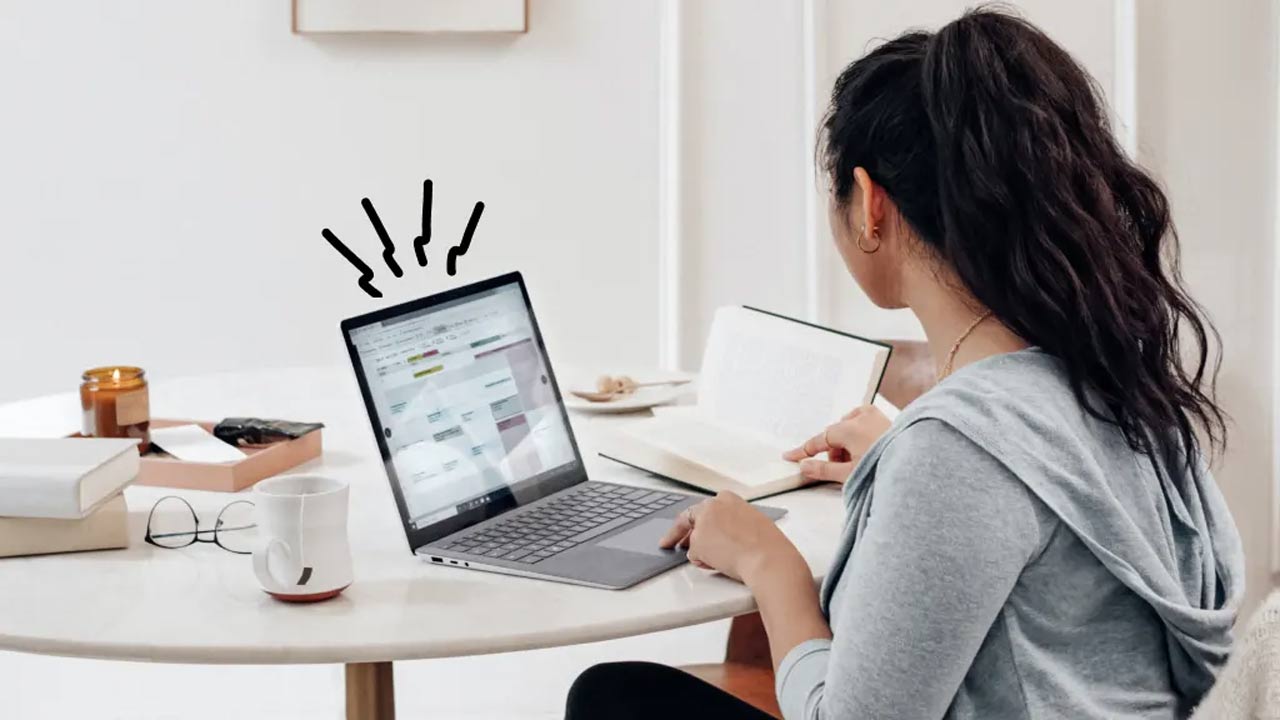
Laptops are essential gadgets for working, studying, or even just having fun. More so now, when people take their laptops wherever they are going-their favorite coffee shop, on a long flight, and whatnot. So there is a snag everyone faces: short battery life.
You may keep your laptop going for only 3 to 7 hours max, which depends on how it is configured, after charging. If somehow your laptop drains its battery pretty fast, life is not over. Just try some of the following battery life-saving tips almost without much trouble.
Most laptops are set to a bright screen by default. And the brighter the screen is, the faster it discharges battery. Keep the screen low unless you are outside. Do not use any sort of animated wallpaper or screen saver because that drains battery fast. Opt for black wallpaper, and disable screen savers and other non-essential visual effects to save battery life.
Heat can reduce battery life health and can impact performance as well. You should use a cooling pad to keep your laptop running at a safe temperature during long work sessions, and should also avoid using your laptop on soft surfaces, such as your bed, as they will block airflow to the laptop, contributing to overheating.
When you open too many applications, they consume your computer’s memory. When you are working, you should close all unnecessary applications and browser tabs you are not using, this will help reduce memory use and aid battery longevity.
Always use the charger that came with your laptop. If you have a damaged or lost charger, purchase a genuine charger from the same brand. It is important to avoid cheap or brand you’ve never heard of. Sometimes, a cheaper charger may potentially harm your battery and reduce its battery life.
Do not leave your laptop plugged in all the time. Unplug after reaching 100%. Keeping it plugged in will lead to overcharging and can potentially weaken the battery over time along with reducing its overall performance.
If you do not have any intention of using the laptop for while, shut off the laptop completely. Do not merely close the lid, or leave it in sleep mode. Shutting it off will assist with battery saving and cooling off internal ramifications of the laptop.
Remove USB drives, external hard disks and accessories that you may have attached to your laptop. Keep in mind, any and unless using the device it draws power from the battery which enables faster draining of the battery.
As a baseline, only keep essential devices connected to the laptop when you want to preserve battery.
The following practices are adopted with your battery’s lifespan and overall performance in mind, as those practices will eventually lead to a better performing laptop.
These tips will not take extreme commitment as a user. However, small adjustments into your usage of your laptop can have great value in preserving battery life, therefore battery health.